Make images transparent via microsoft office 2016
Sometimes you want the images in the document to be brighter so as not to interfere with the text. You can do this by adjusting the transparency of the image in the form. You can also make certain colors in the image transparent.

Make the entire image transparent by using the form image 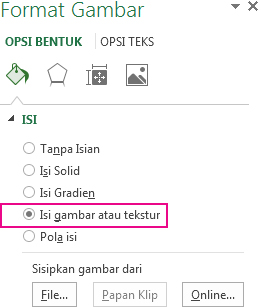
3. Slide the transparency slider to the brightest image you want.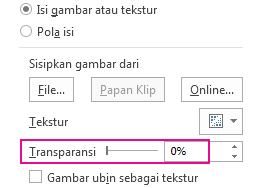
4. If you prefer, delete the form template.

Image with transparency 70%
You need to take additional steps to make the whole image transparent. Put photos into shape first, then change the transparency.
1. Add a shape, such as a rectangle.
2. Right-click the square, and then click Format Shape.
Under Content, click Picture or texture, and insert an image.
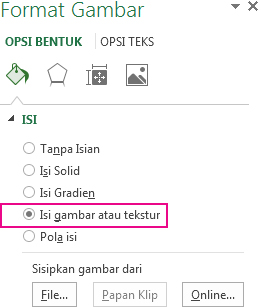
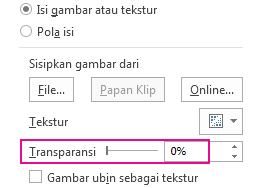
TIP: If you change the original size ratio of the shape by dragging it, the image inserted into the form may be tilted. In addition, some images may not really fit in a particular form. You can make adjustments to the image display by changing the shape size or using the Balance settings under the transparency slider.
NOTE: If using PowerPoint, you can create a transparent image and use it as a slide background.

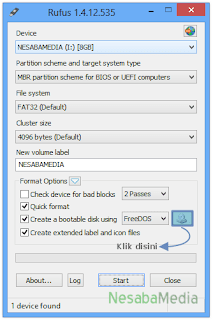

Komentar
Posting Komentar