How to burn windows using rufus
This tutorial on how to install windows 7 using USB flashdisk. Given the current majority of netbooks are not accompanied by DVD drive. It makes netbook users have trouble when they want to install the operating system, for example windows operating system on their netbook. Therefore, installing windows 7 using flash is the right solution for netbook users and for those of you who have difficulty when want to re-install windows 7 due to your problematic DVD drive. To make bootable flash, I usually use Rufus because its usage is simple and also fast. First prepare flash with a capacity of at least 4GB. Actually how much capacity of flash depending on what type of operating system we want to install. Okey directly, the following steps to create a bootable flash:
1. First, please download the software here.
2. Enter your flash then open the Rufus app. Your device will automatically be detected as shown below.
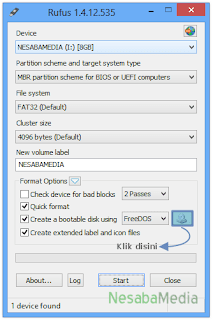
3. Click the CD drive image to select the location of the windows ISO file. Then click Open.
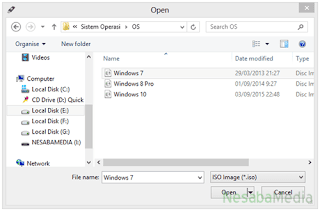
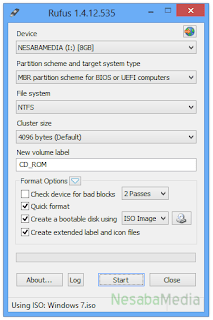
5. There will be a notification that all data contained on the drive will be formatted, so make sure that you have backed up all important data. Then click OK.
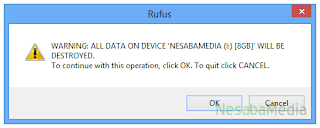
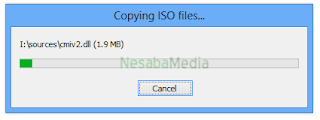
Bootable process is complete
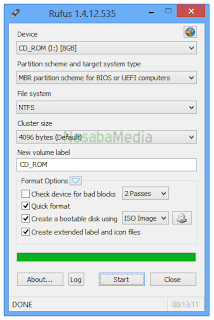


Komentar
Posting Komentar