How to Provide Logo of Watermark with Photoshop
About Watermark
Watemark is an identity that describes the proof of ownership of the maker of the work they publish in the internet world, usually watermark in the form of pictures or logos, signatures or writing on a work of both digital and physical works. What does it do? From the above understanding may already provide representative answers apasih function of the watermark, watermarki often used for creators of works, bloggers, youtubers, journal (research), ebook maker. Okay kal this I will give an explanation how to create a watermark with photoshop and can diteempelkan on the work of digital like image.
How To Easily Create a Watermark Logo in Pictures in Photoshop
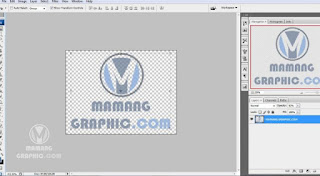
2. Then select file> Define Brush Preset
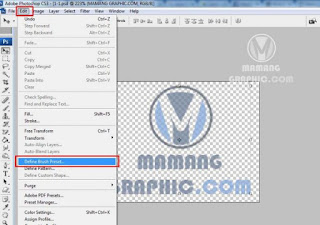
3. After that give the name and select OK
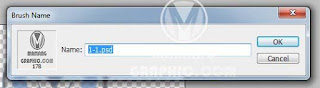
4. After that you select the brush tool as shown in the picture below.
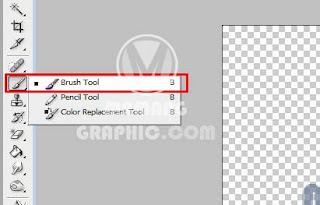
5. Then choose right click and select small arrow then select preset manager.
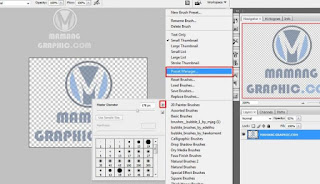
6. Then select the logo that you created earlier as pointed at the picture below and select Save Set
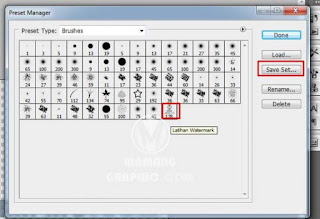
7. After that give the name of your new brush, then select okay as shown in the picture below.
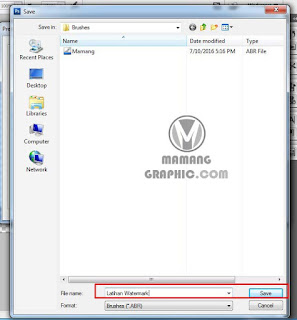
8. Then you close your photoshop, then reopen your photoshop and open the photo file you will give a watermark and select the tool brush and right click and select the name of the brush you created earlier.
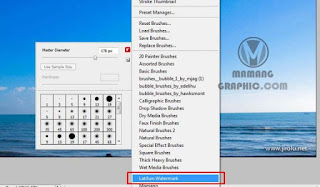
9. Well that's the result when we use the awtermark brush earlier. How to Provide Logo Watermark with Photoshop 9

Logo Watermark - Ente go to this article already know watermark or not yet? Wkwk calm bro, if in Mamanggraphic.com even though you do not have skill that mumpuni just calm me and the other admin before giving tutorial will be explained first about what will be made topics of tutorial, so that visitor will have more picture about tutorial which will be explained. Okay before we go to how to create watermark, we learn first apasih watermark it? And what does it do?
1. Before creating a watermark brush, you need to create a picture or logo in the form of writing or others and make sure no background yes, how to remove the background? The following ways to Separate Background with Photoshop, after you have the image is time we make the image into a brush to make it easier for us to create a watermark.
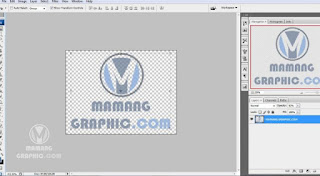
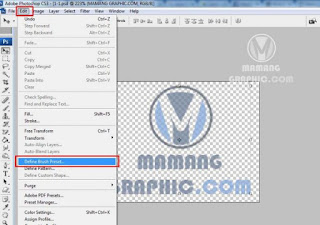
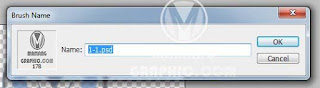
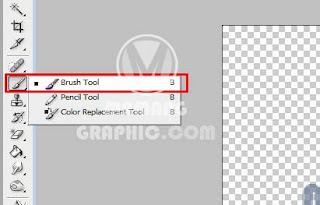
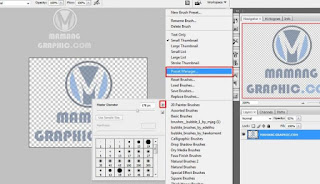
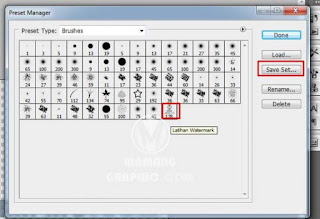
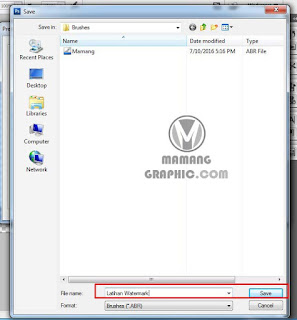
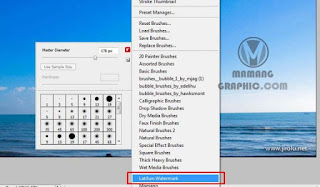


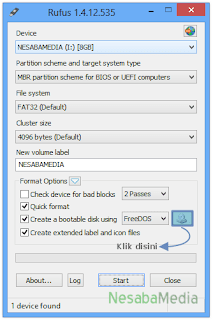

Komentar
Posting Komentar